Ruth Holt, our Customer Service Manager says:
"Whether you use your machine for work, gaming, or everyday tasks, a computer that won’t turn on can disrupt everything. Fortunately, many causes are minor and easily fixed. Below is a straightforward troubleshooting guide to help you diagnose the issue before speaking to us."
1. Check the Power Source
It may sound simple, but loose cables and dead sockets are among the most common culprits.
-
Ensure the power cable is firmly plugged into both the wall outlet and the back of the PC or laptop charger.
-
Test the outlet by plugging in another device.
-
If using a power strip, try bypassing it to rule out a faulty switch or surge protector.
2. Inspect the Power Button and Indicators
Press the power button and observe any lights or sounds.
-
For desktops, look for motherboard LEDs or fan movement.
-
For laptops, check whether the charging light turns on when plugged in.
-
If no indicator lights appear, your issue may be related to power delivery.
3. Try a Different Power Cable or Charger
Faulty chargers are extremely common, especially with older laptops. Using a spare cable (or borrowing one of the same model) is an easy way to rule this out.
4. Remove External Devices
USB drives, external hard disks, and peripherals can occasionally cause boot conflicts.
-
Disconnect everything except the power cable and try turning the machine on again.
5. Perform a Power Drain
For desktops:
-
Turn off the power supply (switch on the back), unplug the cable, then hold the power button for 10 seconds.
For laptops:
-
Disconnect the charger, remove the battery (if removable), and hold the power button for 10–15 seconds. Reconnect power and try again.
This clears residual electricity and can resolve power lockups.
6. Check Internal Components (Desktop Only)
If you're comfortable opening your PC case:
-
Ensure RAM sticks, graphics card, and power supply connectors are seated firmly.
-
Loose components frequently cause failed startups.
7. Listen for Beeps or Codes
Many desktops produce beep codes that indicate specific hardware issues. Refer to your motherboard manual or manufacturer’s website for decoding them.
When to Seek Professional Help
If your computer remains unresponsive after these steps, the issue may involve the power supply, motherboard, or another internal component. At that point, our technicians can run a deeper diagnostics. With systematic troubleshooting, you can often pinpoint the problem—and in many cases, fix it quickly yourself.
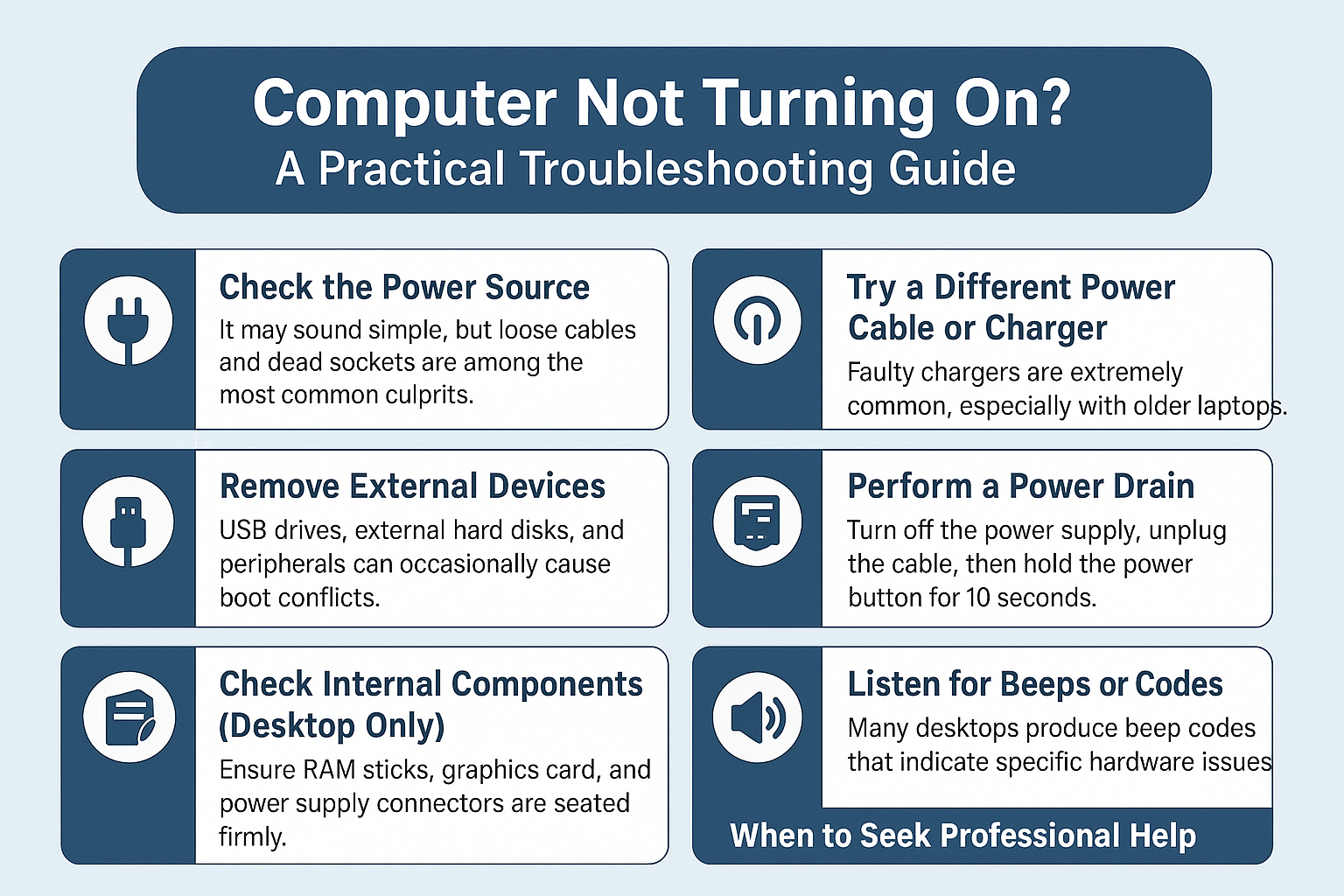
Online Price Calculator

Author:
Ruth Holt, Customer Service Manager
Further reading
Lost partition data recovery
Hard drive not found
No bootable device found