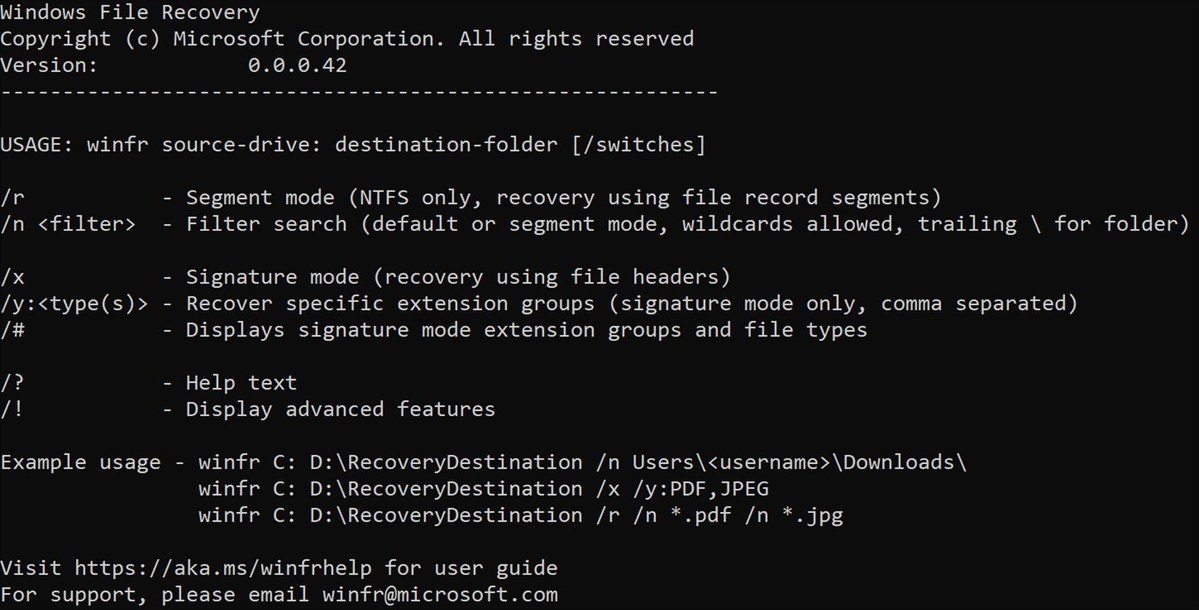Windows Files Recovery is an official tool, released for free by Microsoft, that allows you to recover data from hard drives, solid-state drives, SD cards, USB drives, and more.
Microsoft’s Windows File Recovery tool isn’t like other data recovery software, in that it doesn’t have a fancy user interface – it’s a command-line utility. For this reason, it may be a bit trickier to use compared to other data recovery tools. However, Windows File Recovery is free, so if you’ve got some data you’d like to recover, it’s worth giving a go before you splash out on more expensive data recovery software. With Windows File Recovery, you can undelete files for free; whether the files are lost due to accidental deletion or corruption, the data recovery tool will attempt to restore them.
Windows File Recovery – and other data recovery software – is able to recover data from hard drives because when a file is deleted, it is actually still present. What has actually been deleted is the master file table (MFT) reference, which keeps a record of where the data is stored. The data is still physically present on the drive, but the space is marked as free, ready for new data to be overwritten. As long as the actual data is still present, data recovery should be possible. Data recovery software such as Windows File Recovery will scan your drive and look for any files that appear invisible because the space is marked as free. However, if the data has been overwritten, then data recovery will not be possible. If you want the best chance of a successful data recovery, using software as soon as you can is vital. There’s no guarantee that Windows File Recovery will work – this is why you need to back up your data regularly.
To get started, download and install Windows File Recovery from the Microsoft Store. Once you’ve installed it, you can choose from three modes: Default, Segment, and Signature. Default is like a quick scan and is the fastest mode, while Segment works in much the same way, only it’s more thorough and slower. The most thorough mode is Signature, which can search for files by type, including .docx, .jpeg, .mp3, .pdf, and more. You will need to know what file system the selected drive is using; if you don’t know, you can find it in This PC by right clicking and looking at the General tab in Properties.
To ensure the best possible chance of a successful data recovery, you need to act fast. If you continue using the drive, there’s a chance that space where you file is will be overwritten with new data, rendering data recovery impossible.